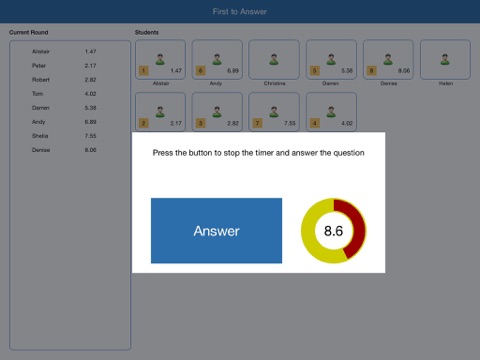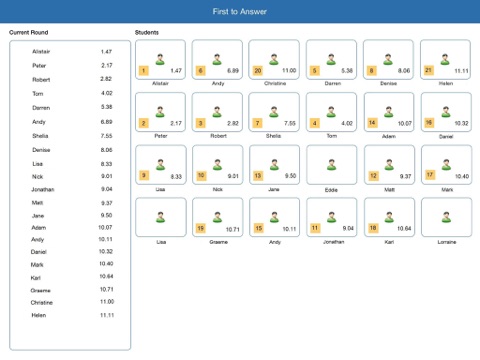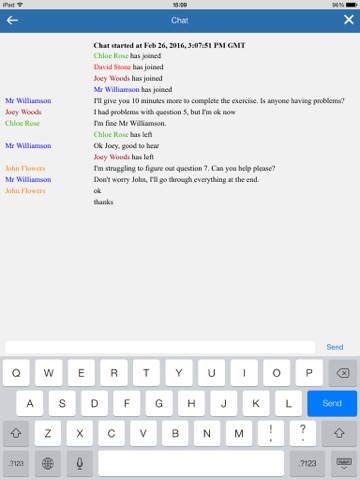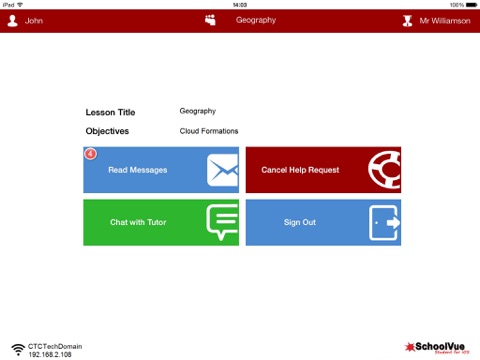
CrossTec SchoolVue Student app for iPhone and iPad
Developer: CrossTec Corporation
First release : 21 Mar 2014
App size: 11.53 Mb
For installation on iPads*, the CrossTec SchoolVue Student for iOS gives teachers the power to connect to each student in a SchoolVue managed classroom**, enabling real-time interaction and support.
Key features:
- Student Register: The teacher can request standard and/or custom information from each student at the start of each class and create a detailed register from the information provided.
- Connecting to Students: The teacher can either browse for students (from their desktop application) or allow students to connect directly to the relevant class from their iPad.
- Lesson Objectives: If provided by the teacher, once connected, students are presented with details of the current lesson, together with overall objectives and their expected learning outcomes.
- Sending Messages: The teacher can broadcast messages to one, selected, or all devices. Students receive an audible and visual alert when a message is received and they can then be viewed and managed by the student.
- Chat: Both the student and the teacher can initiate a Chat session and participate in group discussions.
- Requesting Help: Students can discreetly alert the teacher when they require assistance. This sends an alert to the teacher’s desktop, enabling them to interact with the student concerned. In addition, a red toolbar appears at the top of the student’s screen, enabling the teacher to easily identify students in need of help as they move around the classroom.
- Question and Answer Module: Enables the teacher to conduct instant student and peer assessment. Deliver questions verbally to the class, then select students to answer – randomly, first to answer or in teams. Bounce questions to multiple students, ask the class to peer assess a response and score responses throughout the process.
- Class Surveys: As part of student and classroom assessment, teachers can conduct on-the-fly surveys to gauge student knowledge and understanding. Students are able to respond in real-time to the survey questions posed and the teacher can then show results to the whole class, enabling students to receive instant feedback on their progress.
- Show Screen: While presenting, the teacher can show their desktop to connected devices, at which point students are able to use touch-screen gestures to pinch, pan and zoom in order to highlight key information when needed.
- Battery Status: View the current battery strength for each connected student.
- Configuration Options: Teachers can choose to pre-configure each device with the required classroom connectivity settings, or ‘push’ the settings out to each device from within the CrossTec SchoolVue Tutor program.
* iOS 6.0 and later.
** CrossTec SchoolVue Tutor application required.
If youre new to CrossTec SchoolVue, you also need to download the desktop Teacher (Tutor) component at http://www.crosstecsoftware.com/index.php?option=com_content&view=article&id=71&Itemid=52 which you can try for free for 30 days.
The Tutor component is used to connect to, and manage the iOS students within the classroom.
Please note: The CrossTec SchoolVue Student for iOS can be used with existing CrossTec SchoolVue licences (if there are sufficient unused licences).
Alternatively, additional iOS-only student licences can be purchased from your CrossTec reseller at a reduced cost.